How To Create Professional Diagrams with LucidChart
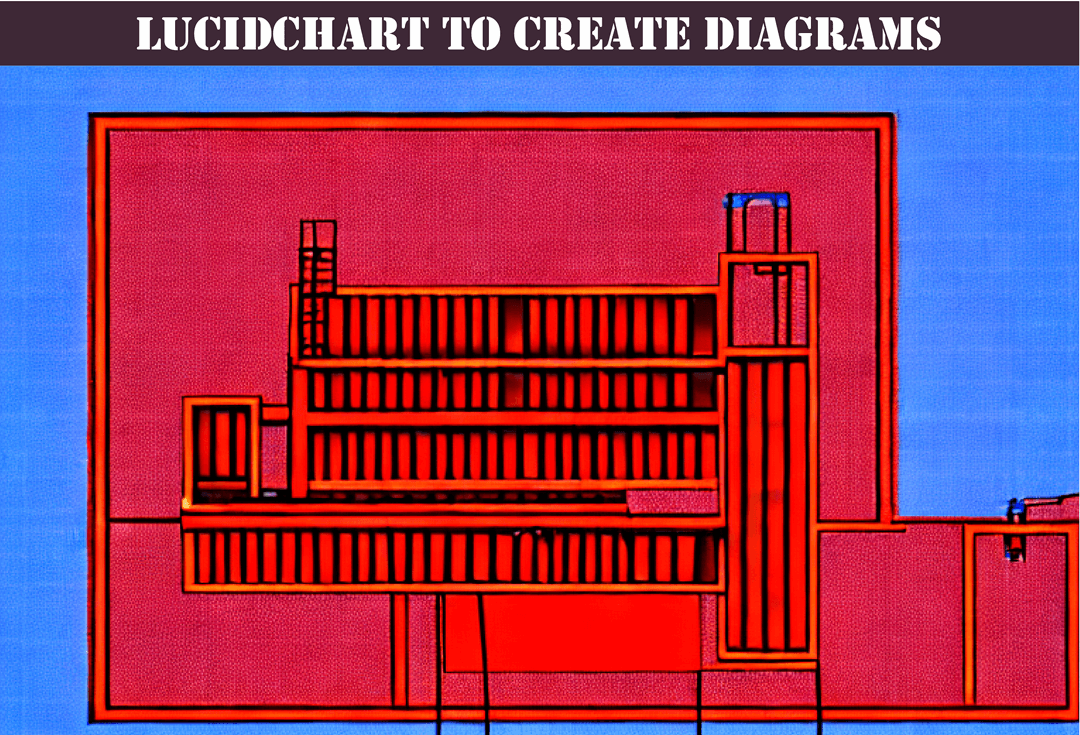
Documentation strategies are critical for Managed Service Providers (MSPs) who want to offer their clients the best service possible. Diagrams are a critical part of documentation as they provide a clear visual representation of complex systems, making it easy to understand and communicate.
As an MSP, creating professional diagrams can be a daunting task. Luckily, LucidChart provides a simple yet powerful solution to create any diagram you need. In this article, we will explore the features of LucidChart and how to use them to create professional diagrams efficiently.
What is LucidChart?
LucidChart is a cloud-based diagramming software that allows users to create and collaborate on a wide range of diagrams, including flowcharts, mind maps, organizational charts, network diagrams, and more. LucidChart is easy to use, with an intuitive drag-and-drop interface that makes it accessible to users of all levels.
Why Choose LucidChart?
There are many diagramming applications available, but LucidChart stands out due to its powerful features and ease of use. Here are some reasons why you should consider using LucidChart:
- LucidChart is a cloud-based application, which means you can access your diagrams from anywhere, at any time.
- LucidChart offers a wide range of templates and shapes, making it easy to create any diagram you need.
- LucidChart allows real-time collaboration, making it easy to work with colleagues and clients on diagrams.
- LucidChart offers powerful integrations with other tools, including Google Drive, Microsoft Office, and more.
How to Create Diagrams with LucidChart
Now that we have established why LucidChart is an excellent choice for MSPs, let's look at how to use it to create professional diagrams.
Step 1: Sign Up for LucidChart
The first step to using LucidChart is to sign up for an account. You can sign up for a free trial at https://www.lucidchart.com/.
Step 2: Choose a Template or Create a Blank Document
Once you have signed up, you can choose from a wide range of templates or create a blank document. Templates include flowcharts, mind maps, organizational charts, and more.
Step 3: Add Shapes and Elements
After selecting a template or creating a blank document, you can start adding shapes and elements to your diagram. LucidChart offers a wide range of shapes and elements, making it easy to create any diagram you need.
Step 4: Customize Your Diagram
After adding shapes and elements to your diagram, you can customize it to your liking. LucidChart offers a wide range of customization options, including colors, fonts, and more.
Step 5: Collaborate and Share
Once your diagram is complete, you can collaborate and share it with colleagues and clients. LucidChart allows real-time collaboration, making it easy to work together on diagrams.
Why Choose Optimized Documentation for Your MSP Needs?
At Optimized Documentation, we specialize in documentation strategies for MSPs. We help MSPs standardize their documentation, including diagrams, across all clients. Our expertise and experience ensure that your documentation strategy is efficient and effective, saving you time and money in the long run.
Conclusion
LucidChart is an excellent choice for MSPs who want to create professional diagrams efficiently. Its powerful features and ease of use make it an excellent choice for both beginners and advanced users. At Optimized Documentation, we specialize in documentation strategies for MSPs, including the use of LucidChart to create professional diagrams. Contact us today to learn more about our services.